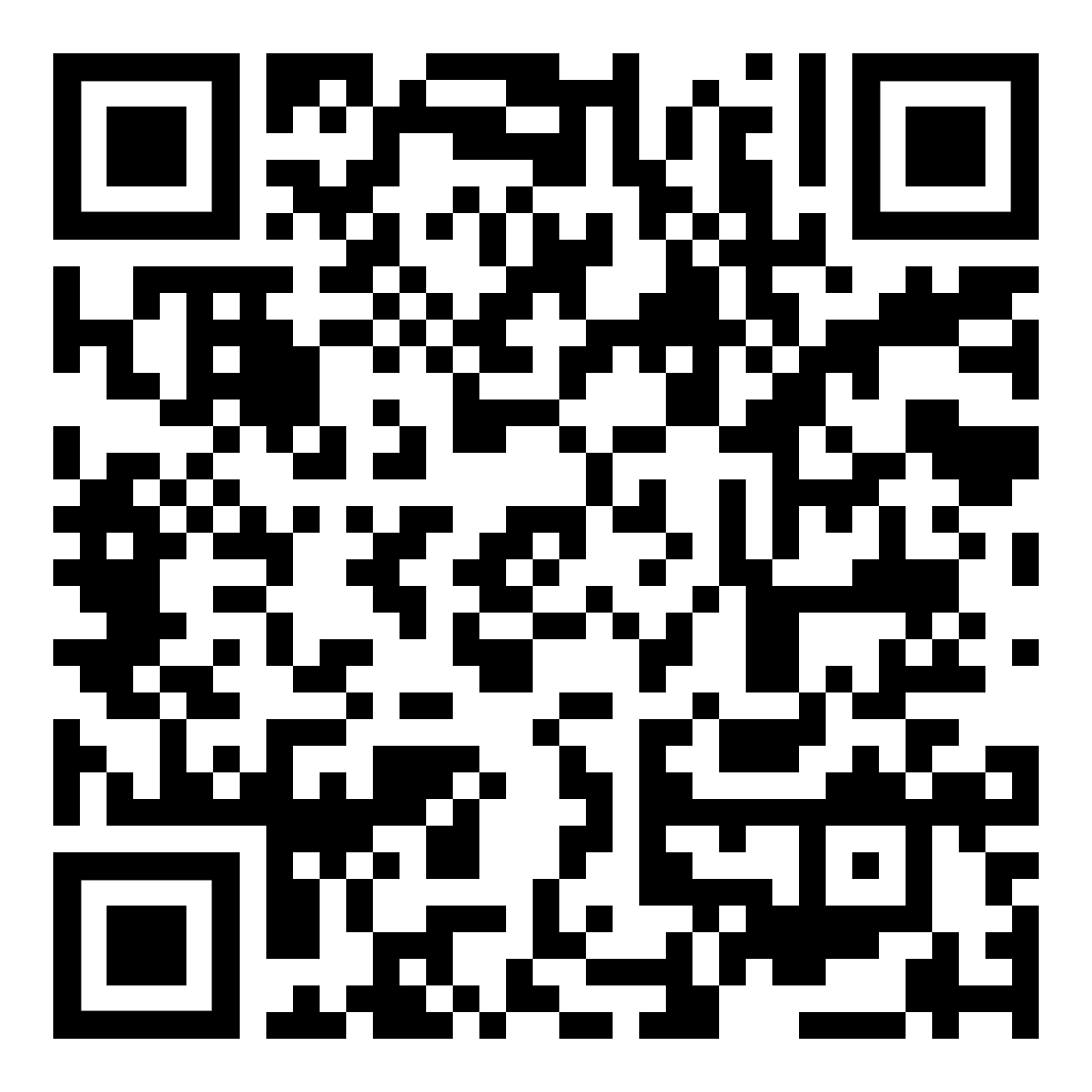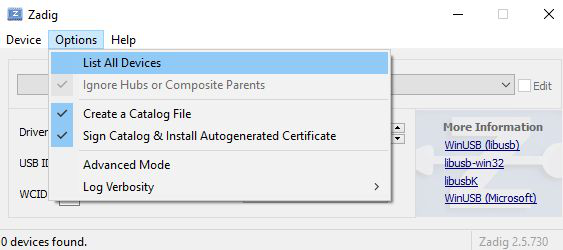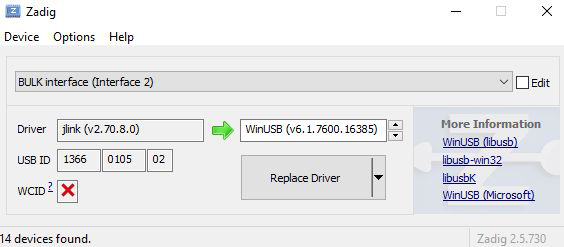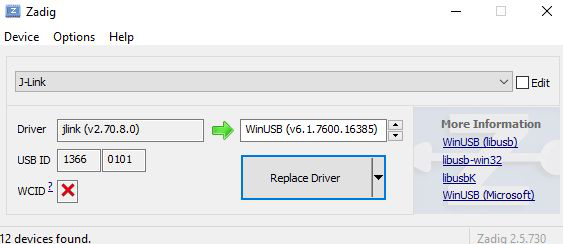固件更新
This section describes ways to update the firmware. We support many different ways, such as via Bluetooth, SWD, OpenOCD, or UWB.
更多详细信息,请在下面选择您要使用的方法:
Via Bluetooth Interface
If one wants to update the entire network to a new firmware image while the network is operational, it is sufficient just to update the initiator via Bluetooth. The initiator will then automatically propagate the new firmware to all other devices over the UWB radio link. Note that as the initiator is updated first, it will restart the network, and as each device rejoins the network, its firmware will be updated. Thus, during the FW update, the nodes performing the update will be “offline”.
To get started, please download the PANS PRO Manager application (available in the Google Play)
By default, a login account with username is admin and password is admin in case settings enable user management.
Access firmware status. Tap the options menu (represented as three vertical dots) within the application.
Look for the Firmware status option and select it.
选择要更新的设备.
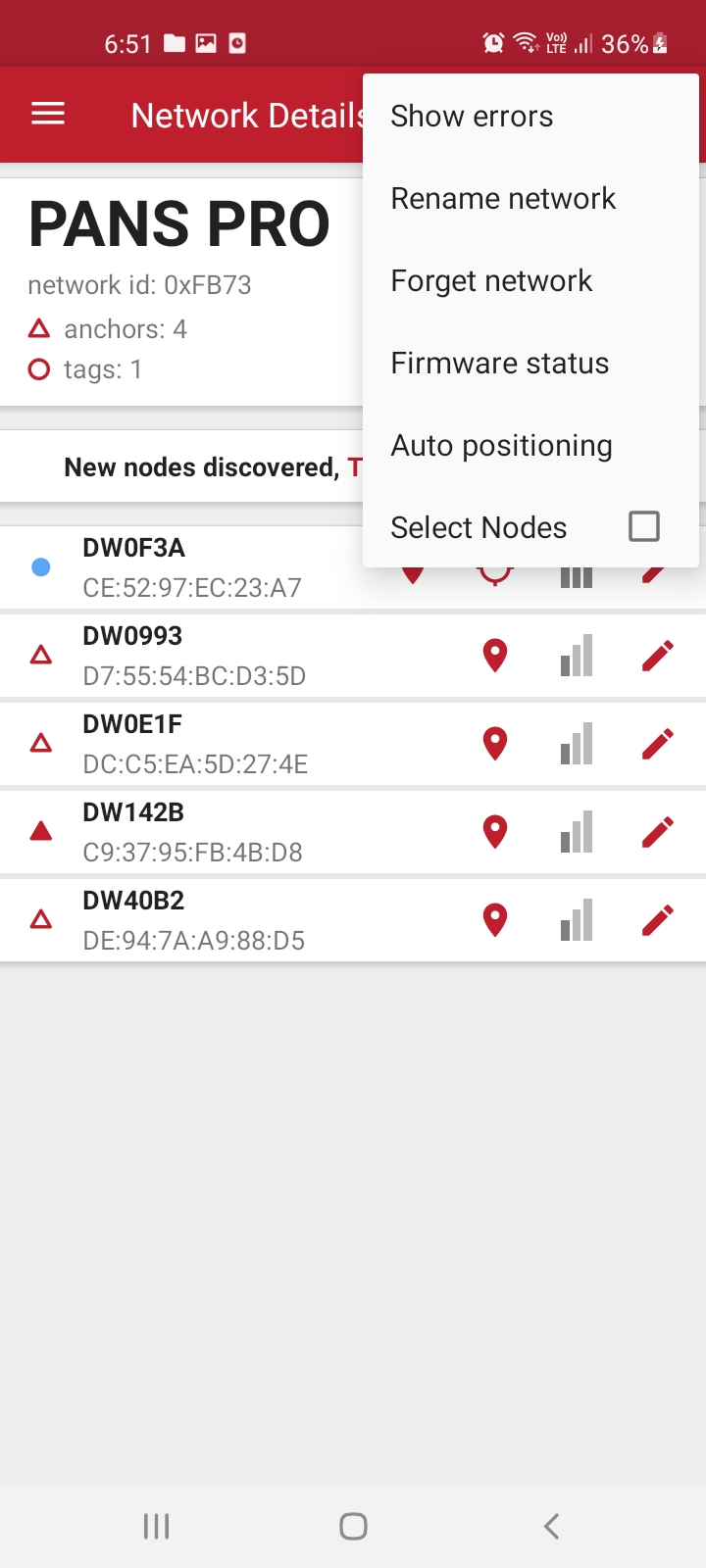
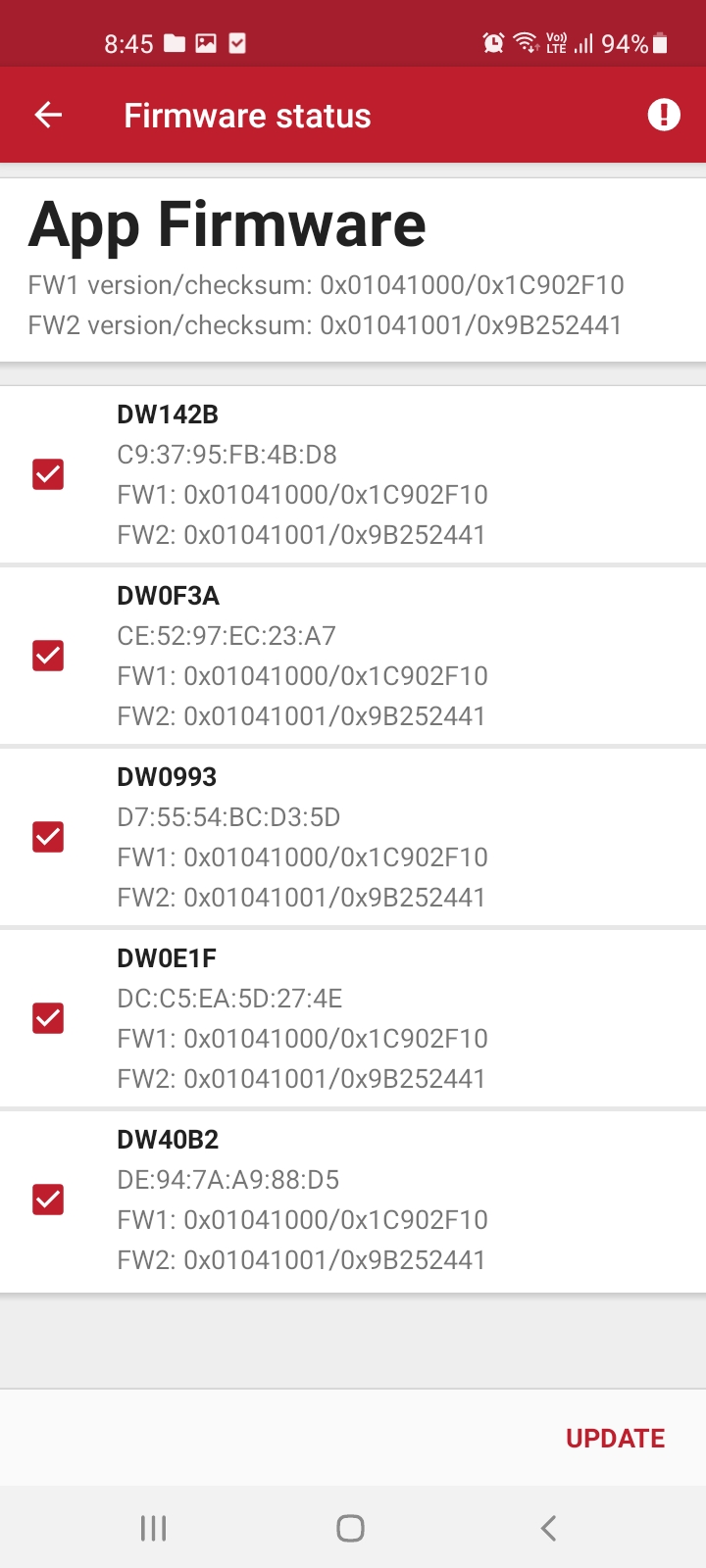
Firmware update using SWD programmer
DWM1001C on LC4/LC5
Unnamed board
Programming the binary
The necessary steps to flash the factory image on the boards are described below. In order to reflash it is necessary to use J-Link or CMSIS-DAP programmers. The boards have to be powered via USB or via battery during the reflash as the programmer connector does not supply the power.
The J-Flash Light software tool can be used to flash the image. This method will be described below. An alternative way is to use the open source tool OpenOCD which is available on various platforms. The PANS PRO software package contains reflash scripts to be used with OpenOCD.
Download and install Segger J-Flash Lite (J-Link software suite): https://www.segger.com/downloads/jlink/#J-LinkSoftwareAndDocumentationPack
Connect the module with a micro USB data cable as shown below.
Open J-Flash Lite.
Choose nrf52832_XXAA as Device and SWD as interface for the DWM1001C. For the host MCU use ATSAME70N19. Use default speed 1000 and click “OK”
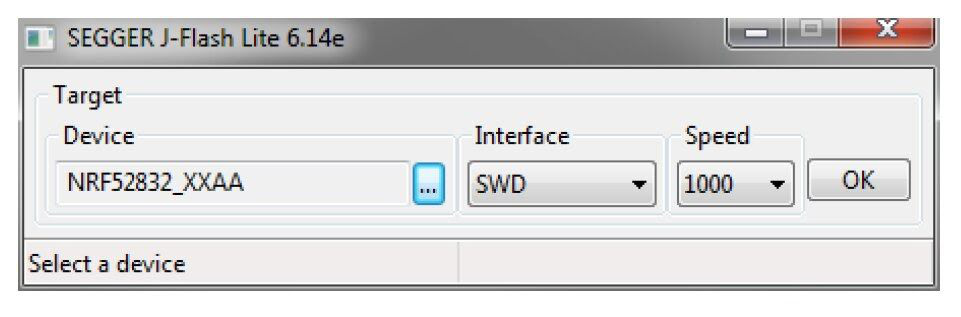
Click “Erase Chip” to do a full chip erase.
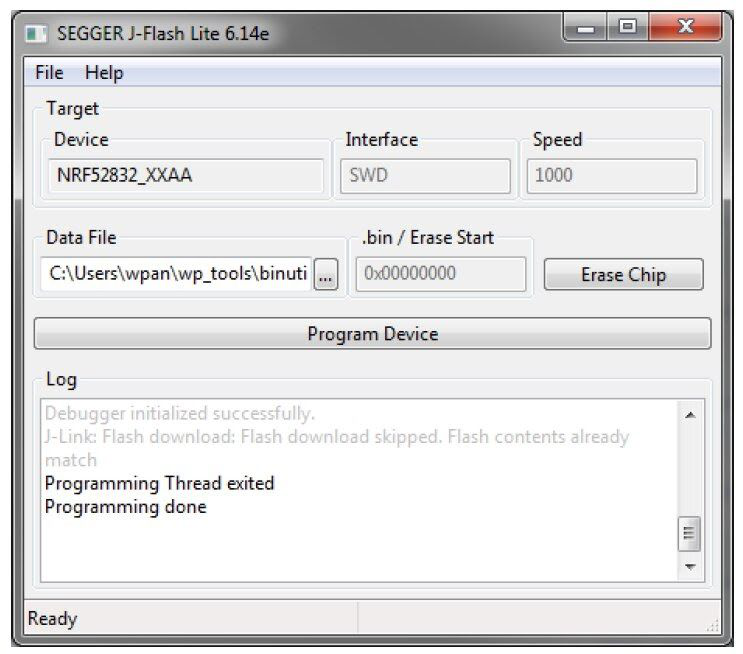
In Data File, click “…” and browse to the hex file provided in the PANS PRO Software package to flash. Then click “Program Device”. Firmware binaries compatibility
请通过 apps-support@leapslabs.com 联系我们获取下载软件包.
Firmware file |
Target |
Reflash address |
|---|---|---|
pan-pro-all-dwm1001c-vY.XX.hex |
DWM1001C module on LC4 Tag and LC5 Gateway |
0x00000000 |
pans-pro-all-lc5s-vY.XX.hex |
Host MCU SAME70 on LC5 Gateway |
0x00400000 |
准备设置
至少一个设备.
一个软件包包含一个脚本和一个二进制文件,用于更新.
已安装 OpenOCD.
逐步说明如何通过 OpenOCD (Open On-Chip Debugger) 进行更新:
安装 OpenOCD 调试器.
在 Windows 上安装 OpenOCD
下载适用于 Windows 的二进制压缩文件.
解压缩到
C:\xpack-openocd-0.11.0-1文件夹.添加路径:
C:\xpack-openocd-0.11.0-1\bin到你的 Windows 用户路径环境变量.
在 Linux 或 Mac OS 上安装 OpenOCD.
下载用于 Linux 的二进制压缩包 .
解压缩包并安装到本地.
mkdir -p ~/.local/xPacks/openocd cd ~/.local/xPacks/openocd tar -zxvf ~/Downloads/xpack-openocd-0.11.0-1-linux-arm.tar.gz (with PC’s AMD core, using … linux-x64.tar.gz with PC’s Intel core) .... sudo chmod -R -w xpack-openocd-0.11.0-1/ ~/.local/xPacks/openocd/xpack-openocd-0.11.0-1/bin/openocd --version export PATH="~/.local/xPacks/openocd/xpack-openocd-0.11.0-1/bin/:$PATH" cd ~ source .bashrc
检查 OpenOCD 版本.
openocd --version xPack OpenOCD, x86_64 Open On-Chip Debugger 0.11.0-00155-ge392e485e (2021-03-15-16:43) Licensed under GNU GPL v2 For bug reports, read http://openocd.org/doc/doxygen/bugs.html
下载软件包并将其解压缩到PC. 使用WinZip或7-Zip等程序解压缩下载的文件.
请通过 apps-support@leapslabs.com 联系我们获取下载软件包.
打开你喜欢的终端应用程序.
在 linux 或 macOS 上,类似 Terminal 应用程序.
在 Windows 上,类似 Powershell 应用程序.
导航到包含解压缩软件包的文件夹.
red:cd 到 /path/to/PANSPRO固件OpenCD
使用Micro USB数据线将设备的
Micro USB数据端口连接到您的PC.执行脚本自动更新固件.
在linux或macOS上,使用 reflash-panspro-rtls-2ab.sh 命令.
在Windows上,使用 reflash-panspro-rtls-2ab.bat 命令.
更新完成后,设备会发出哔哔声,表示更新成功. 作为更新过程的一部分,电路板会自动复位.
设备成功更新了固件. 享受最新的功能和改进.
RTLS网络组建时,启动锚会指定网络所需的固件版本. 启用固件自动更新后,任何希望参与(加入)网络的设备都必须拥有相同的固件(版本号和校验和). 如果新设备没有正确的固件,将按照下面的小节进行更新.
Via UWB Interface
正如 DWM1001 系统概述[4]中所介绍的,节点会将自己的固件版本与想要加入的网络进行比较. 如果固件版本不同,节点会尝试在加入前更新固件. 固件更新功能可在配置中启用/禁用. 这里列出了节点将遵循的功能规则.
标签:
When enabled, the tag will always check the firmware version and try to synchronize its firmware version with the network by sending the update request to the nearby anchor nodes in the network before it starts ranging.
如果禁用,标签会在不检查固件版本的情况下开始测距. 这可能会导致版本兼容性问题,必须非常小心处理.
锚点:
When enabled, before joining the network, the anchor will check the firmware version and try to synchronize its firmware version with the network by sending the update request to the nearby anchor nodes. After having joined the network, the anchor will respond to nearby nodes’ requests to update their firmware.
如果禁用,在加入网络之前,锚节点会直接发送加入请求,而不会检查固件版本. 这可能会导致版本兼容性问题,必须非常小心处理. 加入网络后,锚点会忽略附近节点的固件更新请求.