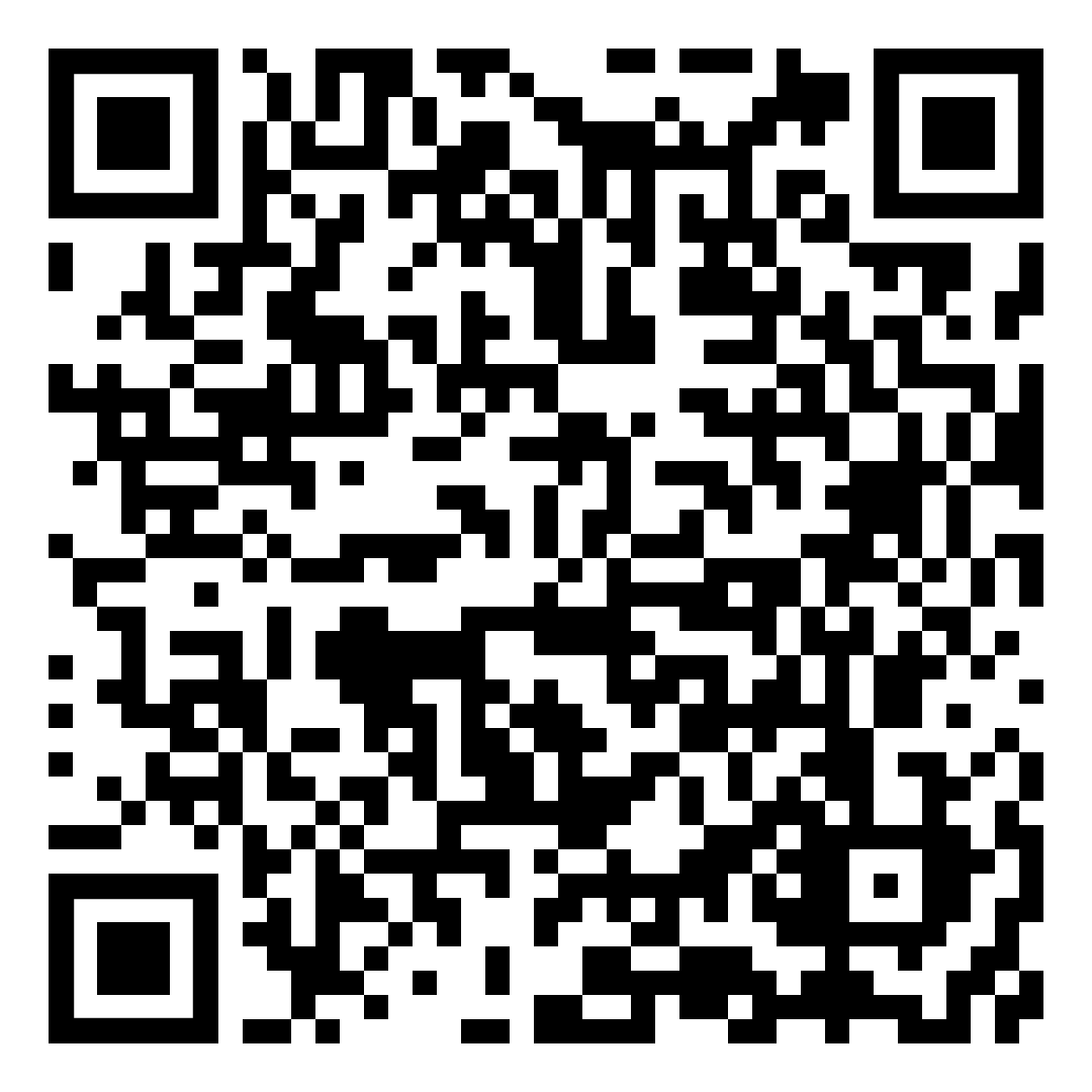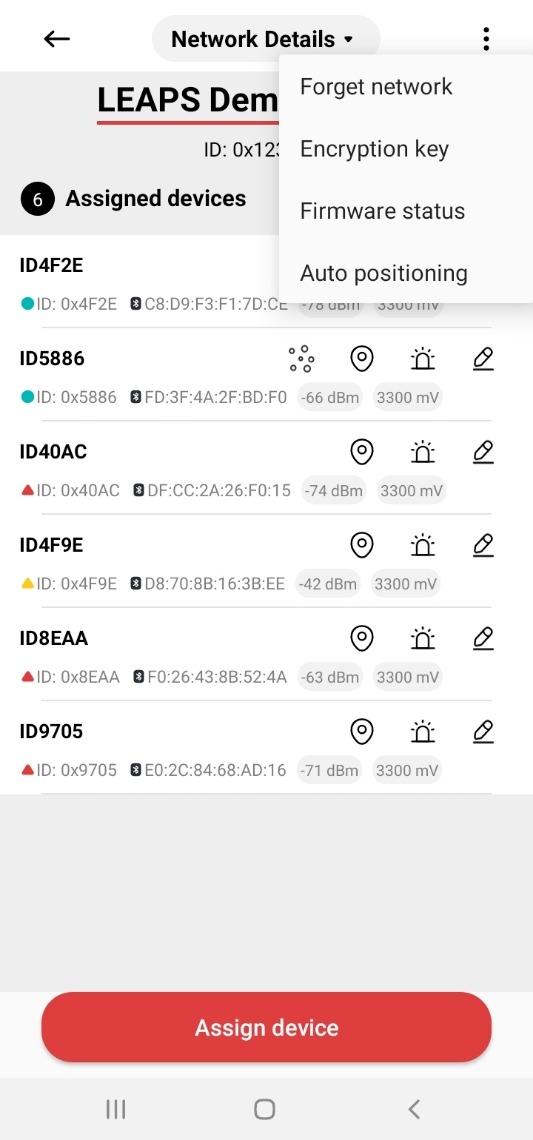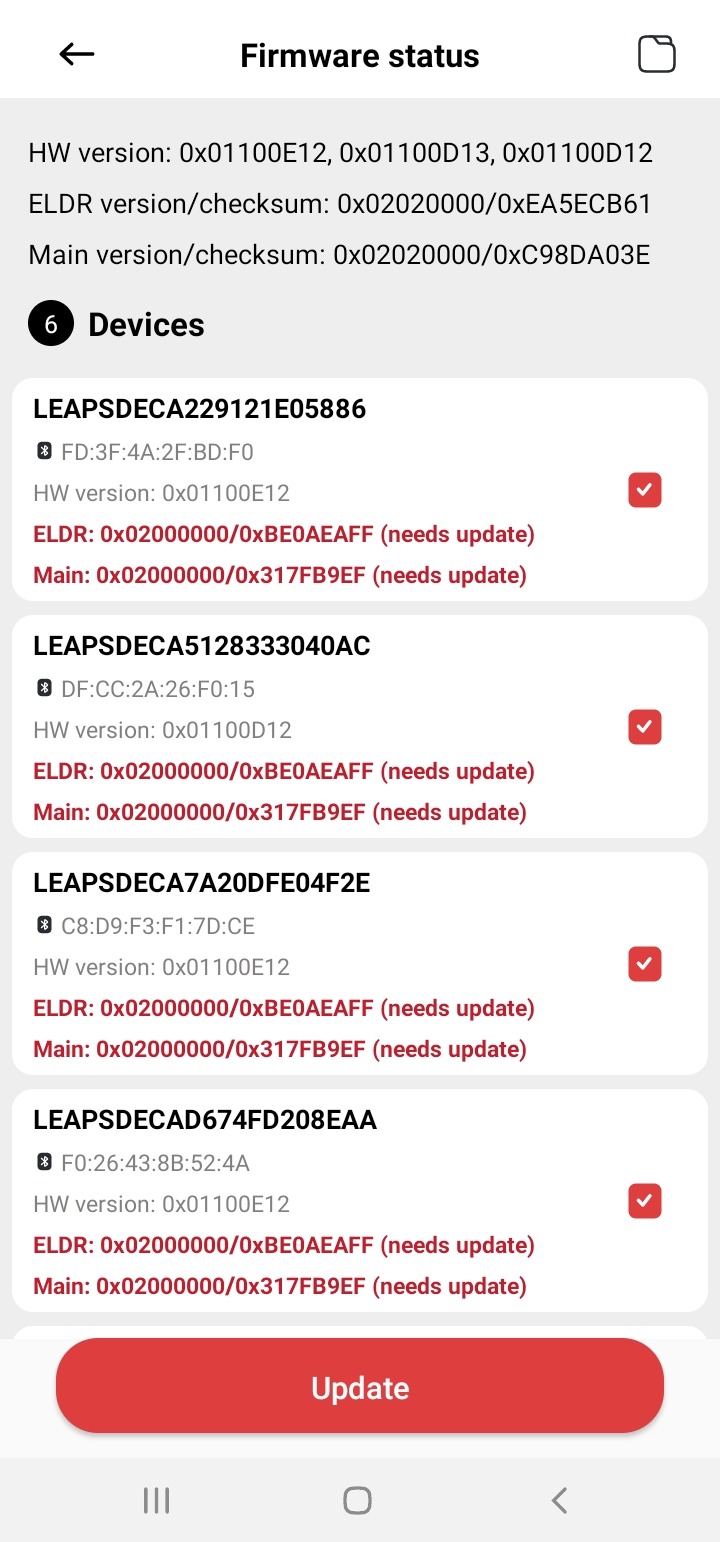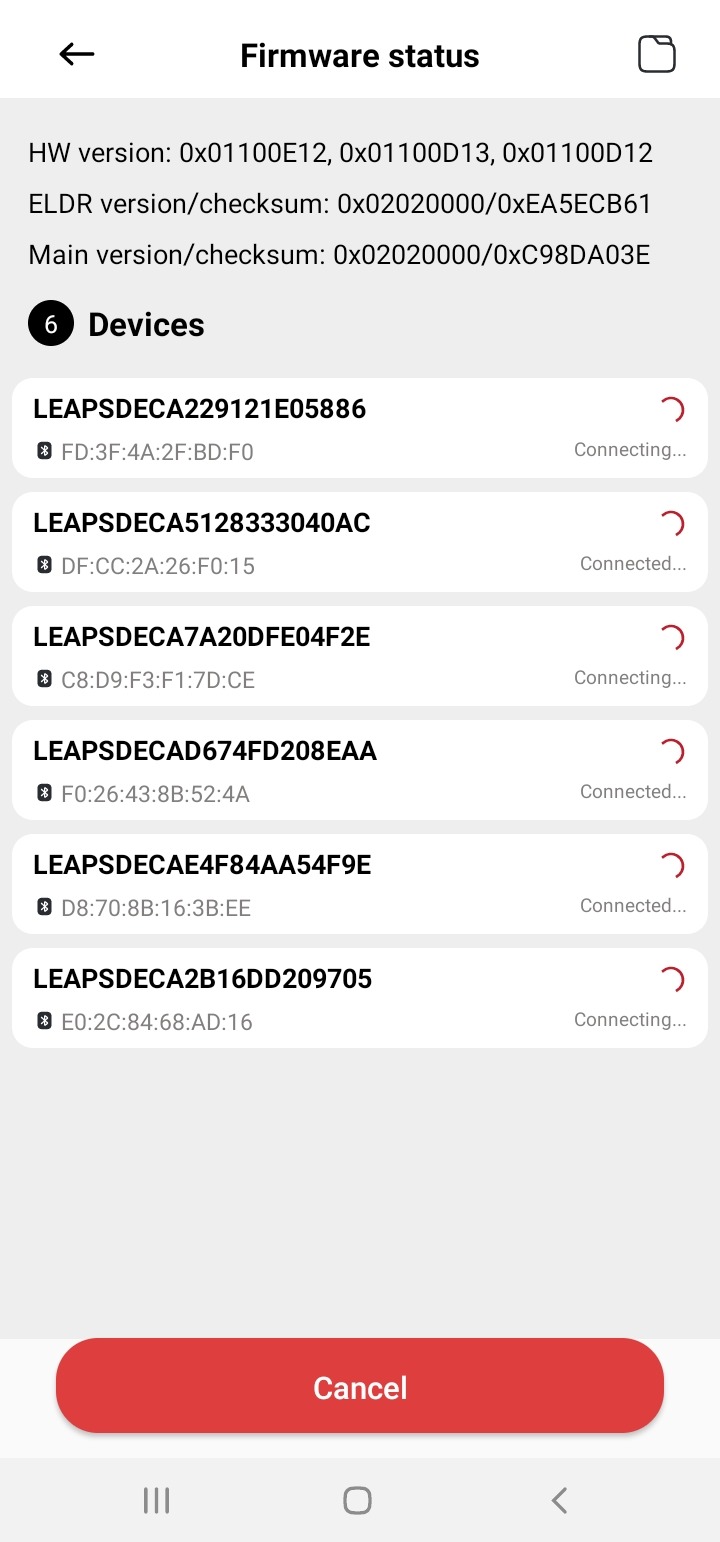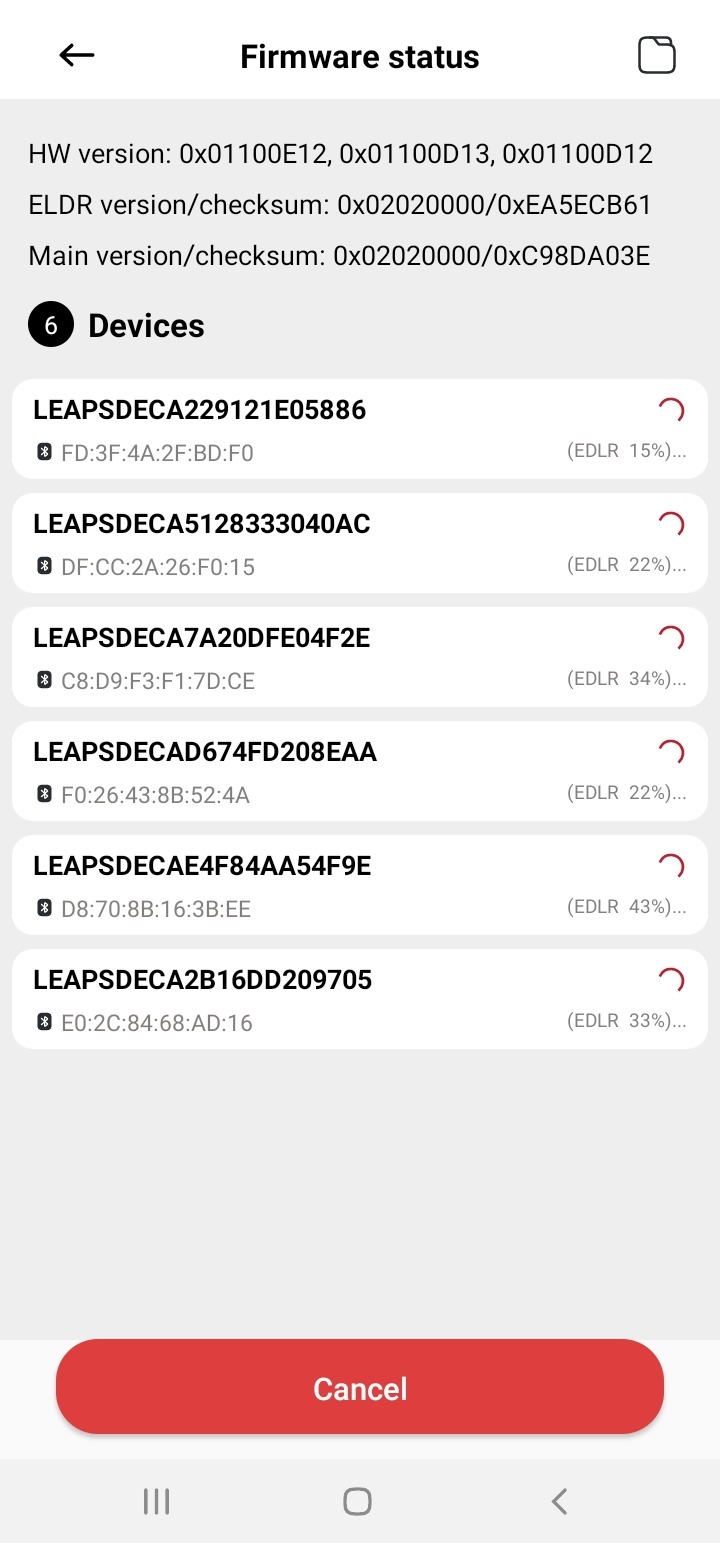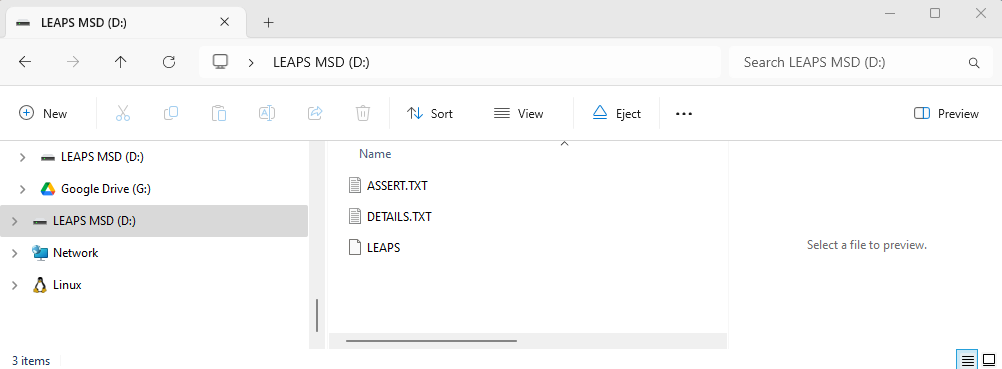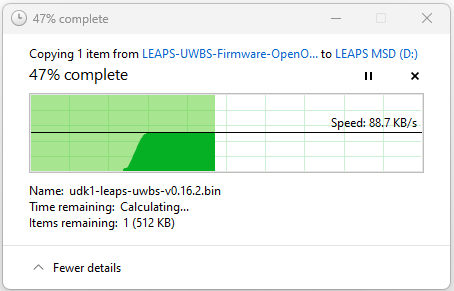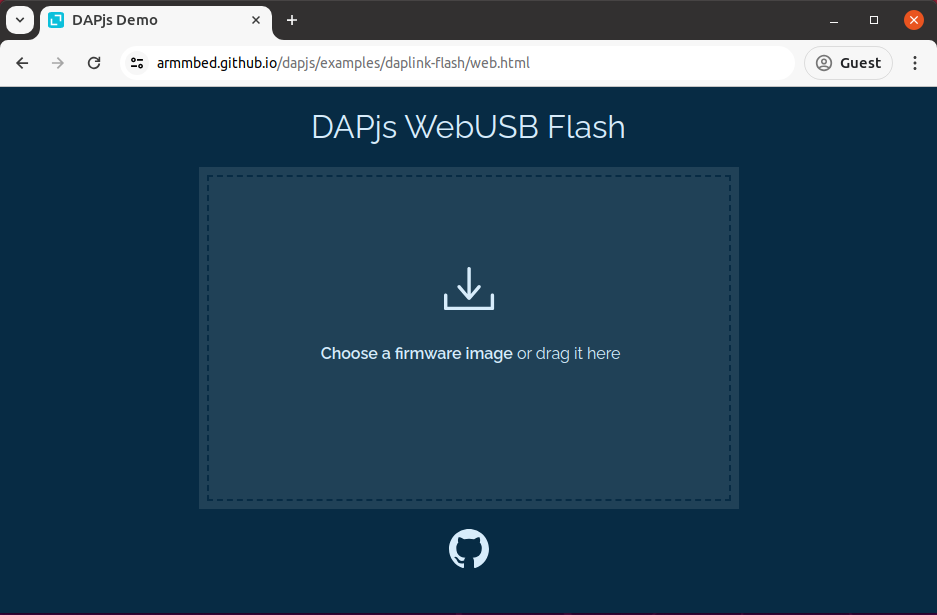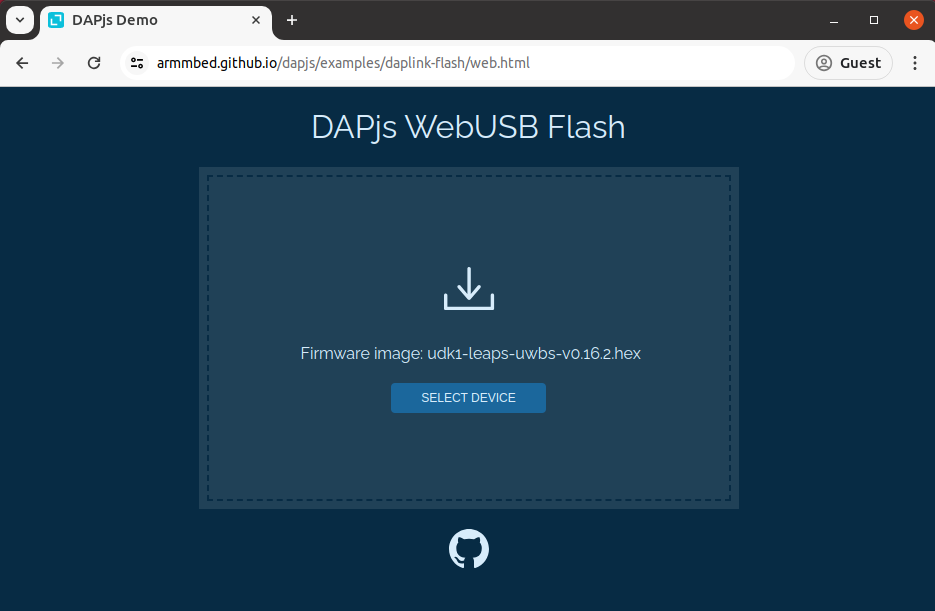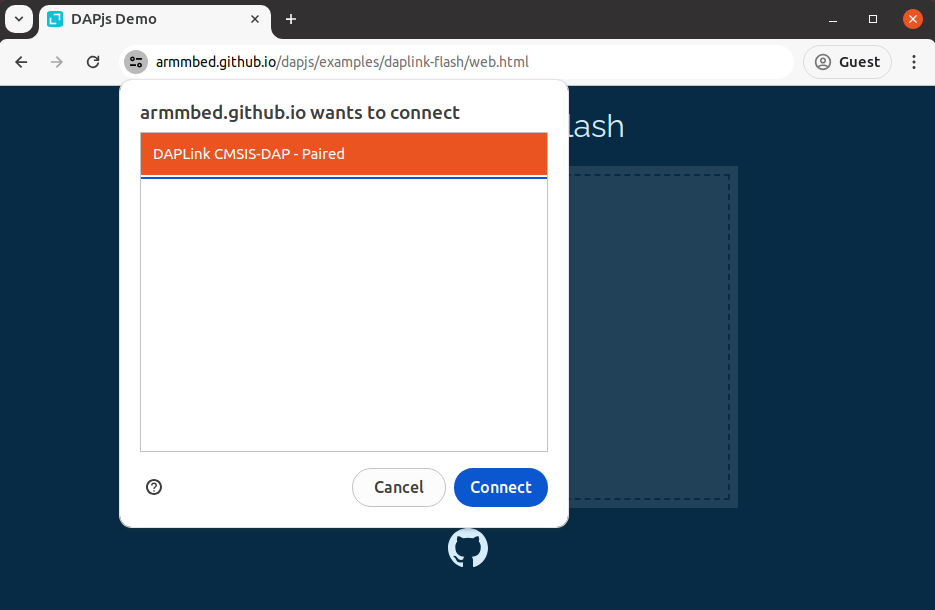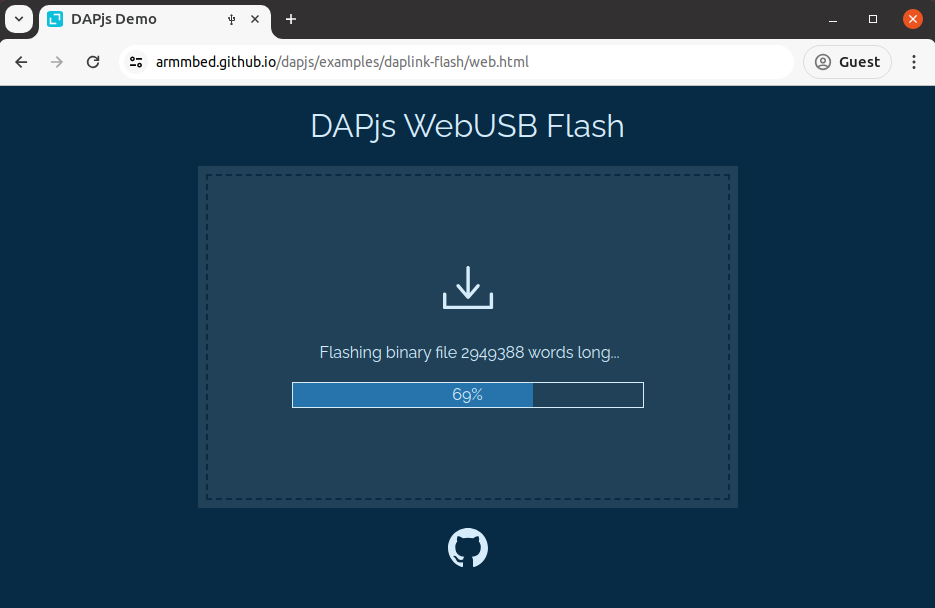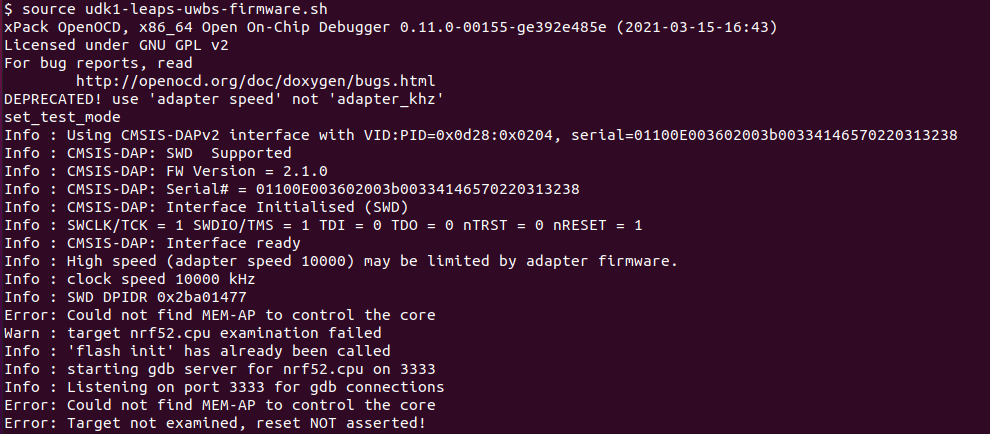Firmware Update
This section describes ways to update the firmware. We support many different ways, such as via Bluetooth, MSD, WebUSB, Serial-COM or OpenOCD.
For more detailed information, select the method you want to use below:
Prepare for setup
At least one device.
LEAPS Manager application installed on an Android device.
Note
Ensure connection during the update process and avoid moving too far when the connection is Bluetooth.
Firmware update speed will depend on the Bluetooth device. For example, Bluetooth 4.2 and Bluetooth 5.0 have data rates of 1Mbps versus 2Mbps, respectively.
Step-by-step instructions on how to update via Bluetooth:
1. Open the LEAPS Manager application, then navigate to the Demo Selector. Additionally, you can navigate to the created network to update the devices in the network.
Access firmware status. Tap the options menu (represented as three horizontal dots) within the application. Look for the Firmware status option and select it.
Choose the devices to update.
The app will provide visual indicators or progress bars to show how the update is proceeding. Be patient and let the update process run its course.
Once the update is complete, you will see status is done. Additionally, the device will beep to indicate the update’s success. The board will automatically reset itself as part of the process.
The device successfully updated the firmware. Enjoy the latest features and improvements.
Prepare for setup
At least one device.
A binary file to update.
Step-by-step instructions on how to update via MSD
Use a USB-C Data Cable to connect the USB-C Data Port 2 of devices to the PC.
Once connected, the LEAPS MSD drive will appear on your PC. Open the LEAPS MSD drive.
Download the LEAPS-UWBS-Firmware-v1.0.0.zip file to your PC. Use a program like WinZip or 7-Zip to extract the contents of the downloaded file.
Locate the binary file at
LEAPS-UWBS-Firmware-v1.0.0/LEAPS-UWBS-Firmware-OpenOCD/udk1-leaps-uwbs-v1.0.0.bin. Copy this file to the LEAPS MSD drive.
Wait for the copying and flashing process, until the copying is successful. The board will automatically reset as part of the process, the RGB LEDs will light up and the hardware will beep to indicate a successful update.
The device successfully updated the firmware. Enjoy the latest features and improvements.
Prepare for setup
At least one device.
A binary file to update.
Step-by-step instructions on how to update via WebUSB
Download and Install Node.js.
Go to the official Node.js website at https://nodejs.org/en/download.
Download the recommended version of Node.js.
Run the downloaded installer and follow the installation prompts to complete the installation.
Install Dependencies.
Open your favorite terminal application on your computer.
On linux or macOS, like Terminal application.
On Windows, like Powershell.
To install the webusb dependency, run the following command:
npm install webusbNext, install the usb dependency by running the following command:
npm install usbFinally, install the node-hid dependency using the following command:
npm install node-hid
Use a USB-C Data Cable to connect the USB-C Data Port 2 of devices to the PC.
Download and Extract the package to your PC. Use a program like WinZip or 7-Zip to extract the downloaded LEAPS-UWBS-Firmware-v1.0.0.zip file.
Open Website DAPLink Flash .
Click Choose a firmware image and go to select binary file at
LEAPS-UWBS-Firmware-v1.0.0/LEAPS-UWBS-Firmware-OpenOCD/udk1-leaps-uwbs-v1.0.0.hex.
Click the SELECT DEVICE button then select the DAPLink CMSIS-DAP port that is connected to the PC .
After selecting a firmware image, the binary file flashing process will begin. Make sure the hardware is connected throughout the process.
Note
Some unexpected problems may appear, please disconnect the board from the computer and start again.
After the Flash completed!. The board will automatically reset as part of the process, the RGB LEDs will light up and the hardware will beep to indicate a successful update.
The device successfully updated the firmware. Enjoy the latest features and improvements.
You will need:
At least one device connected via the USB port.
The script and the firmware binary included in the package.
The python3 installed on you system.
Step-by-step instructions on how to update via Serial-COM:
Download and Extract the package to your PC. Use a program like WinZip or 7-Zip to extract the downloaded LEAPS-UWBS-Firmware-v1.0.0.zip file.
Open your favorite terminal application.
On linux or macOS, like Terminal application.
On Windows, like Powershell.
Navigate to the folder containing the extracted package.
Install python dependencies.
$ pip install pyserial libusb tqdm
Can choose to use one of two ports for the update.
If using USB-C Data Port 1, you can update ELDR binaries and MAIN binaries independently. On the contrary, if you use USB-C Data Port 2 you can update multiple devices continuously at the same time.
Use USB-C Data Cable to connect the USB-C Data Port 1 of the device.

Run the following command to update the ELDR and the MAIN binaries.
~/LEAPS-UWBS-Firmware-Serial-COM$ sudo python3 ./udk1-leaps-uwbs-serial-com.py --main ./udk1-leaps-uwbs-fira-v0.15.0-rc8.bin --eldr ./udk1-leaps-uwbs-eldr-v0.15.0-rc8.bin 03:11:55 Device 01/02 (SerialNumber=3DB15A2CCB8053C8): Reset 03:11:55 Device 02/02 (SerialNumber=904AD29FD29D2452): Reset 15:12:15 Device 01/02 (SerialNumber=904AD29FD29D2452): Uploading MAIN: 100%|████████████████████████████| 716192/716192 [00:16<00:00, 44623.94it/s] 15:12:15 Device 02/02 (SerialNumber=3DB15A2CCB8053C8): Uploading MAIN: 100%|████████████████████████████| 716192/716192 [00:16<00:00, 44630.31it/s] 15:12:37 Device 01/02 (SerialNumber=904AD29FD29D2452): Uploading ELDR: 100%|████████████████████████████| 235748/235748 [00:05<00:00, 42419.44it/s] 15:12:37 Device 02/02 (SerialNumber=3DB15A2CCB8053C8): Uploading ELDR: 100%|████████████████████████████| 235748/235748 [00:05<00:00, 42498.01it/s] 03:12:43 Resetting devices
Use a USB-C Data Cable to connect the USB-C Data Port 2 of the device. Run the following command to update either the ELDR or the MAIN binary:

Note
Might need to install the udev rules to be able to update the firmware over the USB-C Data Port 2. Can refer to the udev rules installation for the Debian-like distributions.
~/LEAPS-UWBS-Firmware-Serial-COM$ python3 ./udk1-leaps-uwbs-serial-com.py -d /dev/ttyACM0 --eldr ./udk1-leaps-uwbs-eldr-v0.15.0-rc8.bin 02:54:30 Resetting device 02:54:33 Uploading file /home/leaps/LEAPS-UWBS-Firmware-v0.15.0/LEAPS-UWBS-Firmware-Serial-COM/udk1-leaps-uwbs-eldr-v0.15.0-rc8.bin (235748 bytes) 100%|████████████████████████████| 235748/235748 [00:28<00:00, 8129.43it/s] 02:55:07 Ok (upload time = 34.70 seconds) 02:55:10 Resetting device ~/LEAPS-UWBS-Firmware-Serial-COM$ python3 ./udk1-leaps-uwbs-serial-com.py -d /dev/ttyACM0 --main ./udk1-leaps-uwbs-fira-v0.15.0-rc8.bin 02:56:25 Resetting device 02:56:28 Uploading file /home/leaps/LEAPS-UWBS-Firmware-v0.15.0/LEAPS-UWBS-Firmware-Serial-COM/udk1-leaps-uwbs-fira-v0.15.0-rc8.bin (716192 bytes) 100%|████████████████████████████| 716192/716192 [01:27<00:00, 8175.81it/s] 02:58:11 Ok (upload time = 102.74 seconds) 02:58:14 Resetting device
Wait for the update to finish.
Once the update is complete, the board will automatically reset as part of the process.
The device successfully updated the firmware. Enjoy the latest features and improvements.
Prepare for setup
At least one device.
A package includes a script and a binary for the update.
Installed OpenOCD.
Step-by-step instructions on how to update via OpenOCD (Open On-Chip Debugger):
Installing the OpenOCD Debugger.
Installing OpenOCD on Windows.
Download the binary zip file for Windows.
Extract into the
C:\xpack-openocd-0.11.0-1folder.Add the path:
C:\xpack-openocd-0.11.0-1\binto your Windows User Path environment variable.
Installing OpenOCD on Linux or Mac OS.
Download the binary tarball for Linux .
Untar the tarball and install into local.
mkdir -p ~/.local/xPacks/openocd cd ~/.local/xPacks/openocd tar -zxvf ~/Downloads/xpack-openocd-0.11.0-1-linux-arm.tar.gz (with PC’s AMD core, using … linux-x64.tar.gz with PC’s Intel core) .... sudo chmod -R -w xpack-openocd-0.11.0-1/ ~/.local/xPacks/openocd/xpack-openocd-0.11.0-1/bin/openocd --version export PATH="~/.local/xPacks/openocd/xpack-openocd-0.11.0-1/bin/:$PATH" cd ~ source .bashrc
Check the OpenOCD version.
openocd --version xPack OpenOCD, x86_64 Open On-Chip Debugger 0.11.0-00155-ge392e485e (2021-03-15-16:43) Licensed under GNU GPL v2 For bug reports, read http://openocd.org/doc/doxygen/bugs.html
Download and Extract the package to your PC. Use a program like WinZip or 7-Zip to extract the downloaded LEAPS-UWBS-Firmware-v1.0.0.zip file.
Open your favorite terminal application.
On linux or macOS, like Terminal application.
On Windows, like Powershell.
Navigate to the folder containing the extracted package.
cd to /path/to/LEAPS-UWBS-Firmware-OpenOCD
Use a USB-C data cable to connect the USB-C Data Port 2 of devices to your PC.
Execute the script to update the firmware automatically.
On linux or macOS, Use the reflash-leaps-rtls-2ab.sh command.
On Windows, Use the reflash-leaps-rtls-2ab.bat command.
./reflash-leaps-rtls-2ab.sh xPack OpenOCD, x86_64 Open On-Chip Debugger 0.11.0-00155-ge392e485e (2021-03-15-16:43) Licensed under GNU GPL v2 For bug reports, read http://openocd.org/doc/doxygen/bugs.html DEPRECATED! use 'adapter speed' not 'adapter_khz' set_test_mode Info : Using CMSIS-DAPv2 interface with VID:PID=0x0d28:0x0204, serial=01100E003602002e003f4146570120313238 Info : CMSIS-DAP: SWD Supported Info : CMSIS-DAP: FW Version = 2.1.0 Info : CMSIS-DAP: Serial# = 01100E003602002e003f4146570120313238 Info : CMSIS-DAP: Interface Initialised (SWD) Info : SWCLK/TCK = 1 SWDIO/TMS = 1 TDI = 0 TDO = 0 nTRST = 0 nRESET = 1 Info : CMSIS-DAP: Interface ready Info : High speed (adapter speed 10000) may be limited by adapter firmware. Info : clock speed 10000 kHz Info : SWD DPIDR 0x2ba01477 Info : nrf52.cpu: hardware has 6 breakpoints, 4 watchpoints Info : starting gdb server for nrf52.cpu on 3333 Info : Listening on port 3333 for gdb connections target halted due to debug-request, current mode: Thread xPSR: 0x01000000 pc: 0x000031ec msp: 0x20003488 target halted due to debug-request, current mode: Thread xPSR: 0x01000000 pc: 0xfffffffe msp: 0xfffffffc Info : nRF52840-CKAA(build code: D0) 1024kB Flash, 256kB RAM auto erase enabled wrote 1048576 bytes from file leaps-rtls-all-2ab-v0.14-rc25.hex in 38.776192s (26.408 KiB/s)
Once the update is complete, the device will beep to indicate the update’s success. The board will automatically reset itself as part of the process.
The device successfully updated the firmware. Enjoy the latest features and improvements.
Troubleshooting
In case of “Error: Could not find MEM-AP to control the core”.
Please execute the following command to restore:
openocd -f ./openocd-swd-nrf52.cfg -c "init;nrf52833_workaround;exit_debug_mode;shutdown;sleep 250"
Then continue execute ./reflash-leaps-rtls-2ab.sh.
Note
For any comments or questions about our products, we encourage you to visit our LEAPS Forum.
For detail of known limitation and issue list, please refer section Releases