UWB Ranging & AoA Demo App
This section describes the installation of the UWB Ranging & AoA Demo App GUI application on Windows, Mac OS and Linux platforms.
Minimum System Requirements
Operating System: Windows 7 or later
RAM: 2 GB RAM or more
Operating System: macOS 10.13 or later
RAM: 2 GB of RAM or more
Operating System: Most modern distributions should work
RAM: 2 GB of RAM or more
Installation instructions
Prepare the installation package: Download the UWB Ranging & AoA Demo App installation package (.exe file) from the LEAPS website.
Navigate to the directory where you downloaded the package
UWB-Ranging-and-AoA-Demo-App-[x.y.z]-setup.exe.Follow the on-screen instructions provided by the installer to complete the installation.
Set up UWB Ranging & AoA Demo App. Press the Next button to continue.

Setup UWB Ranging & AoA Demo App
Next step, choose the installation directory. Press the Next button to continue.
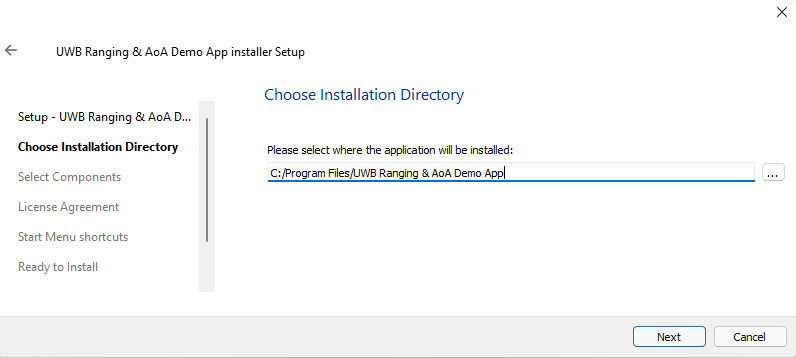
Choose Installation Directory
The next step will appear: “Do you want to allow this app to make changes to your device?” This notification is related to permissions that the app requires to function properly. So, choose YES to continue the installation.
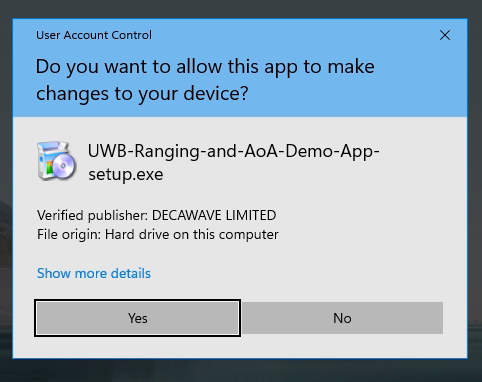
Do you want to allow this app to make changes to your device?
Next step, select components. select the UWB Ranging & AoA Demo App. Press the Next button to continue.
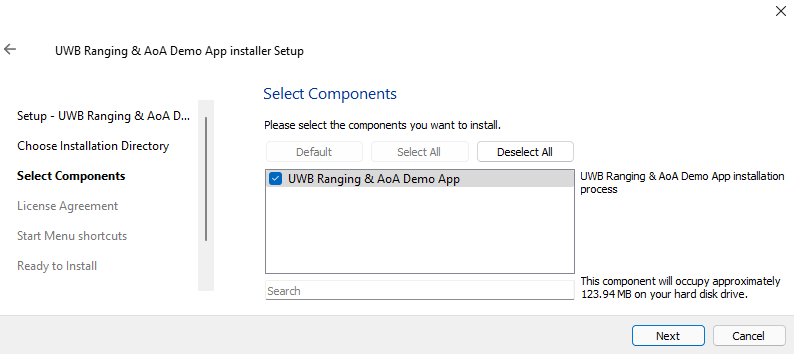
Select Components
Next step, read the entire license agreement. If you agree, select the I accept the license. Press the Next button to continue.
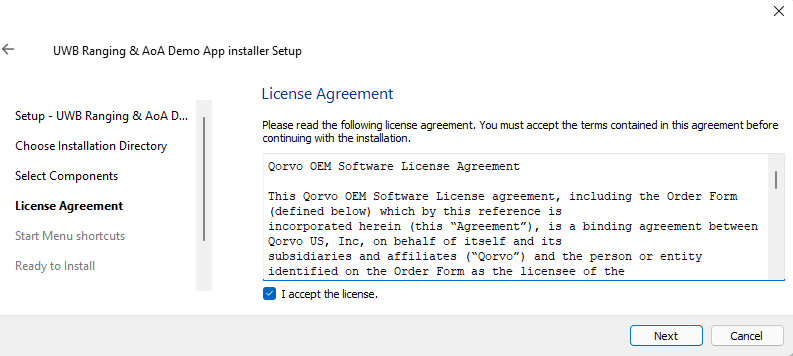
License Agreement
Next step, start menu shortcuts. You can change the name and Press the Next button to continue.
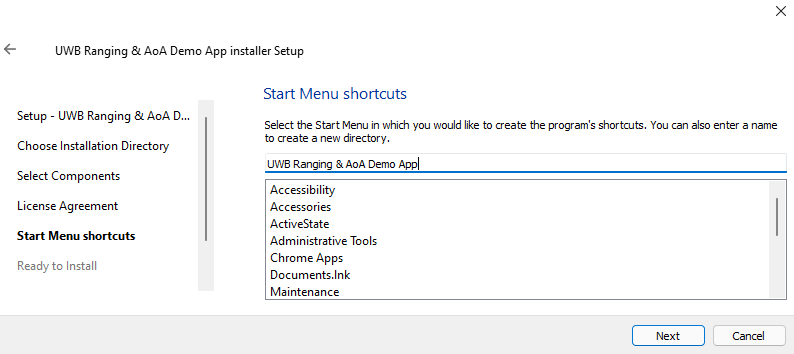
Start Menu Shortcuts
Next step, ready to installing. Press the Next button to continue.
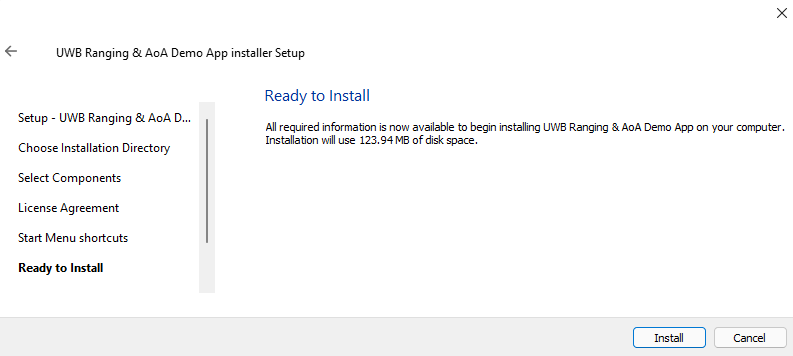
Ready to Install.
Next step, installing UWB Ranging & AoA Demo App. Press the Next button to continue.
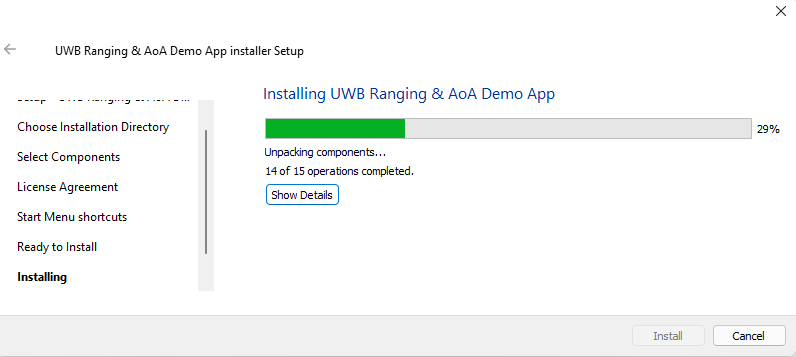
Installing UWB Ranging & AoA Demo App
You can start the application once the installation process is finished.
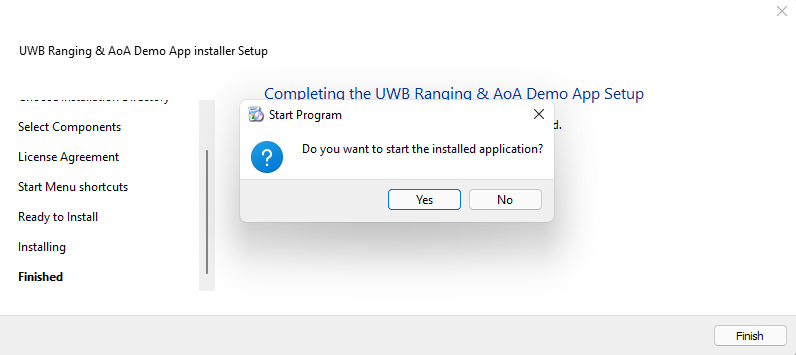
Completing the UWB Ranging & AoA Demo App Setup and Start Program
Once the installation is complete, you can run the UWB Ranging & AoA Demo App by locating it in the Start menu or on your computer, depending on the installation configuration.
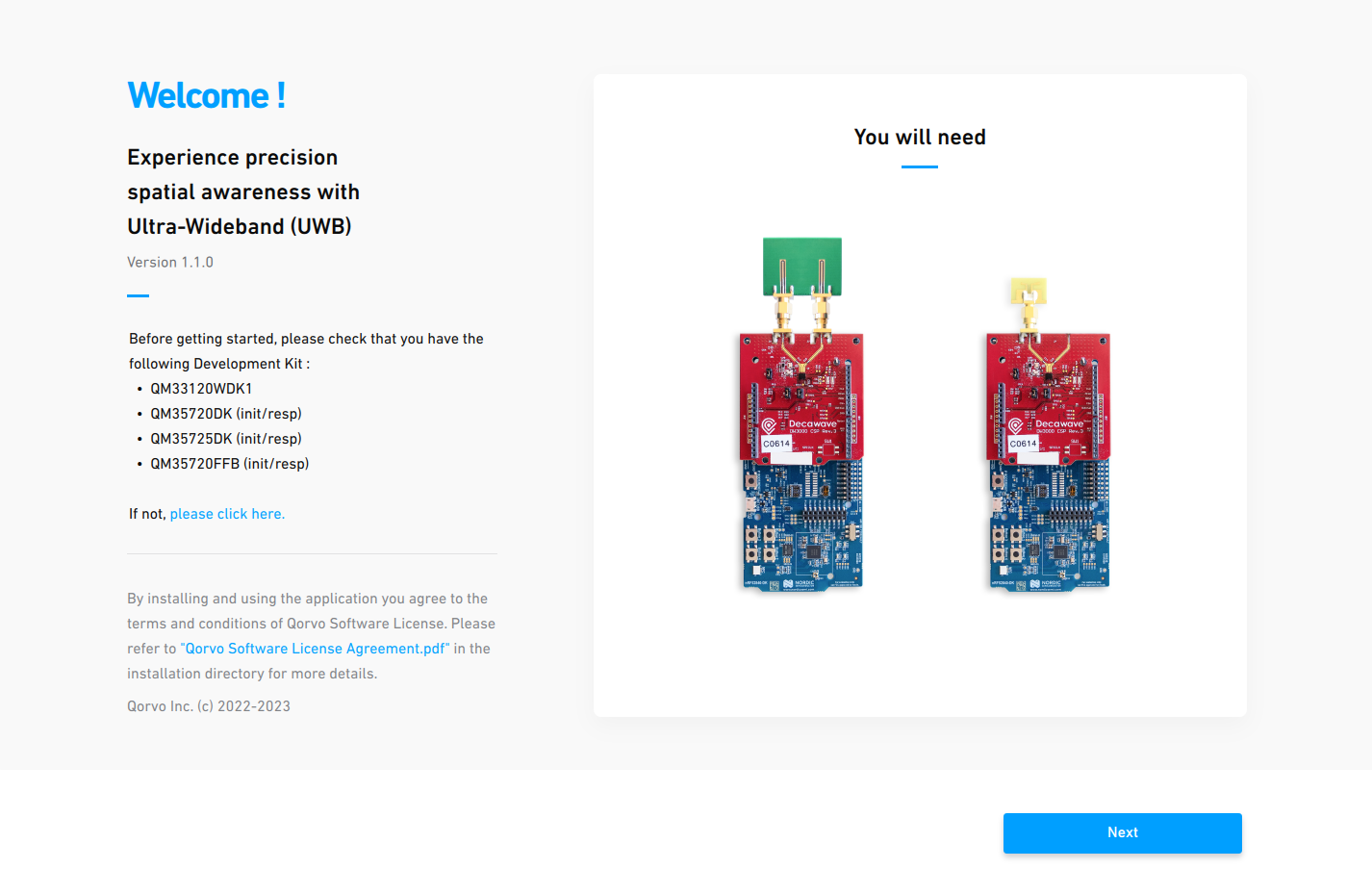
UWB Ranging & AoA Demo App main screen
So, you have successfully installed and started the UWB Ranging & AoA Demo App.
Prepare the installation package: Download the UWB Ranging & AoA Demo App installation package (DMG file) from the LEAPS website.
Configure security settings on your Mac. In System Preferences, click the Security & Privacy, then click the General. Click the lock and enter your password to make changes. select the App Store and identified developers under the header Allow apps downloaded from:
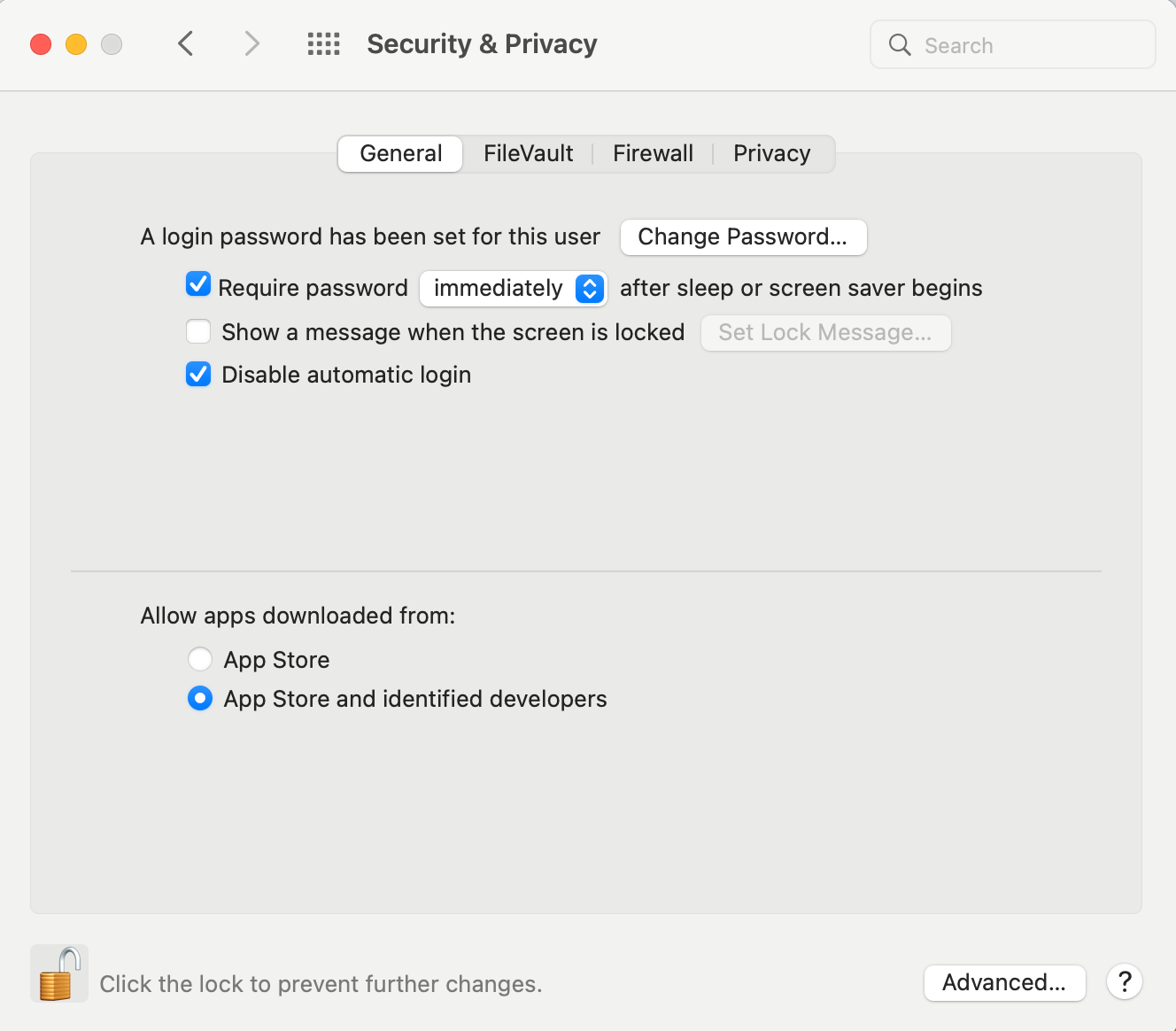
Security & Privacy on MacOS
Navigate to the directory where you downloaded the package
UWB-Ranging-and-AoA-Demo-App-[x.y.z].dmg.The UWB Ranging & AoA Demo App is directly available in the DMG. You can drag it to the Applications folder to complete the installation.
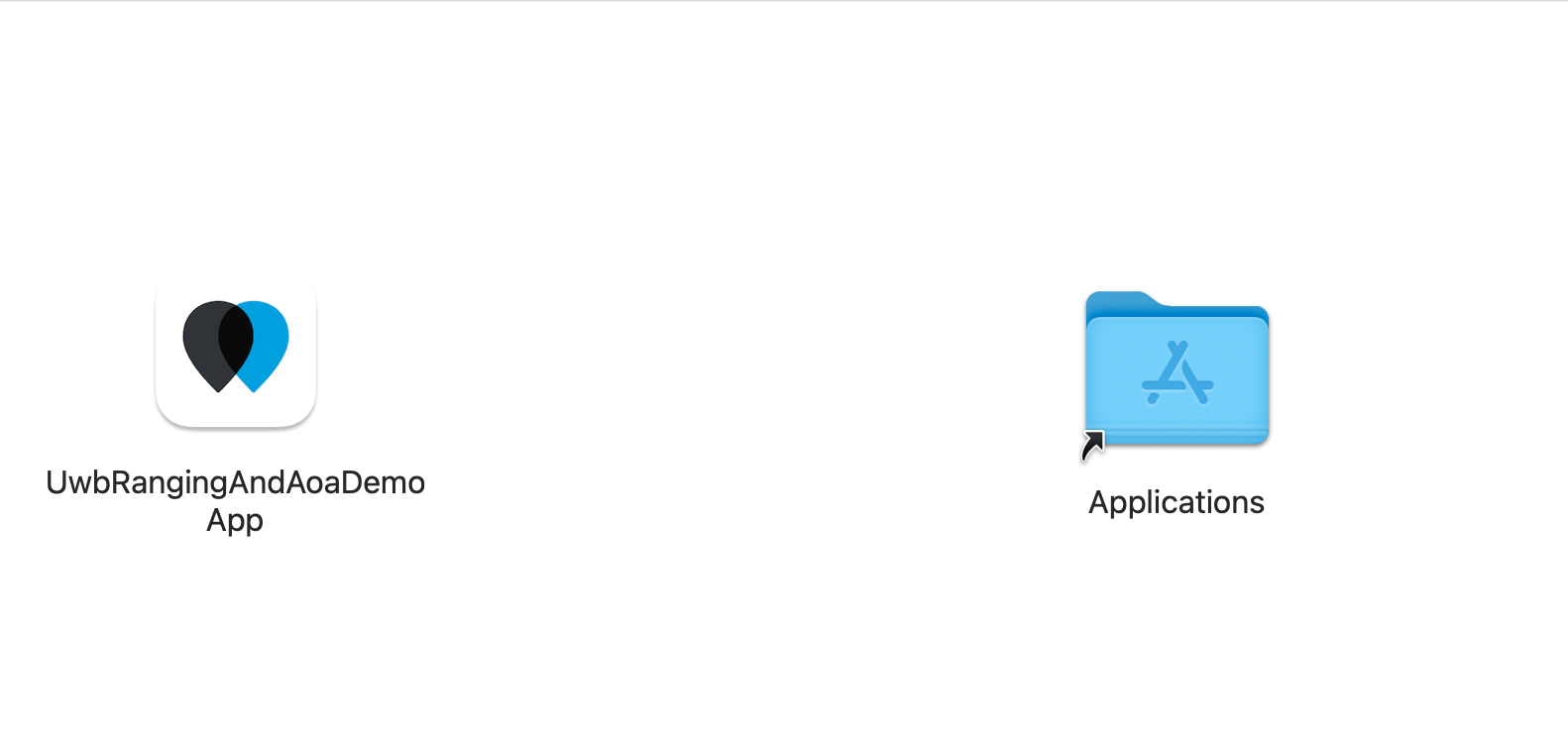
Install UWB Ranging & AoA Demo App on MacOS
Once the installation is complete, the UWB Ranging & AoA Demo App will be available in your Applications folder.
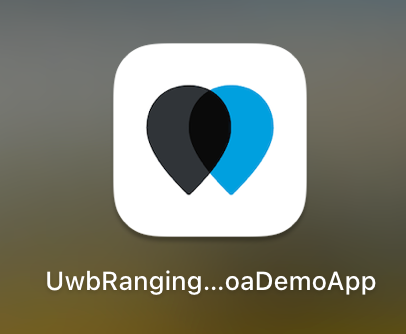
UWB Ranging & AoA Demo App available on MacOS’s Applications
Open the “UWB Ranging & AoA Demo App”.
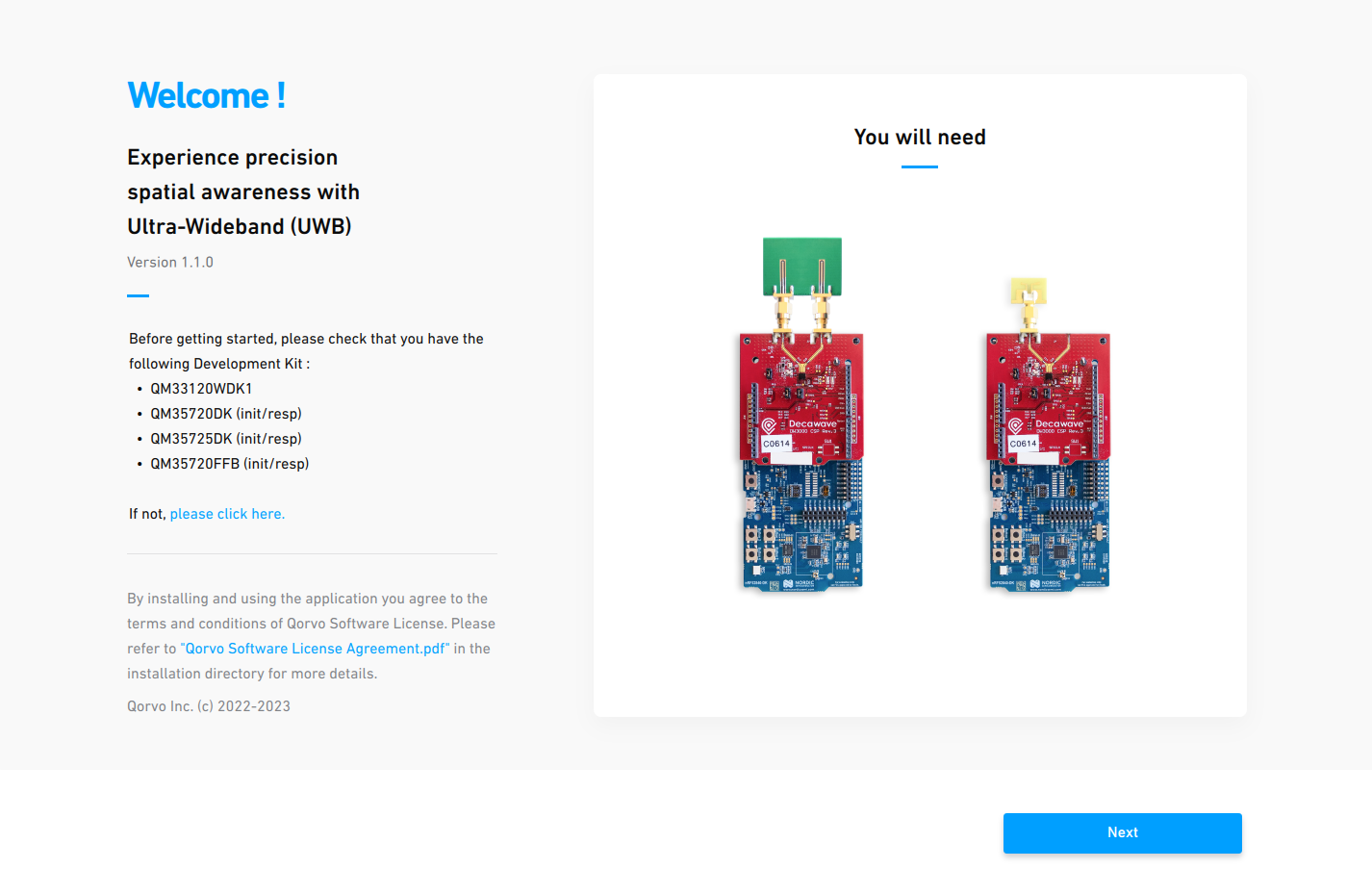
UWB Ranging & AoA Demo App main screen
So, you have successfully installed and started the UWB Ranging & AoA Demo App.
Prepare the installation package: Download the UWB Ranging & AoA Demo App installation script from the LEAPS website.
Navigate to the directory where you downloaded the script
UWB-Ranging-and-AoA-Demo-App-[x.y.z]-install.sh. Make the script executable using the chmod command.chmod +x UWB-Ranging-and-AoA-Demo-App-2.0.2-install.shRun the install script from the terminal.
./UWB-Ranging-and-AoA-Demo-App-2.0.2-install.sh Qorvo OEM Software License Agreement This Qorvo OEM Software License agreement, including the Order Form (defined below) which by this reference is incorporated herein (this “Agreement”), is a binding agreement between Qorvo US, Inc, on behalf of itself and its subsidiaries and affiliates (“Qorvo”) and the person or entity identified on the Order Form as the licensee of the Software (the “OEM”). --More--
Read the license agreement and accept it by typing “y”.
Qorvo OEM Software License 7/20/2021 Proprietary and Confidential Please type y to accept, n otherwise: y Verifying archive integrity... 100% MD5 checksums are OK. All good. Uncompressing UWB Ranging & AoA Demo Application installer 100%
The
UWB-Ranging-and-AoA-Demo-App-[x.y.z]-x86_64.AppImagewill be installed in the current directory by default.You can run the application from the terminal or by double clicking the installed AppImage.
./UWB-Ranging-and-AoA-Demo-App-2.0.2-x86_64.AppImage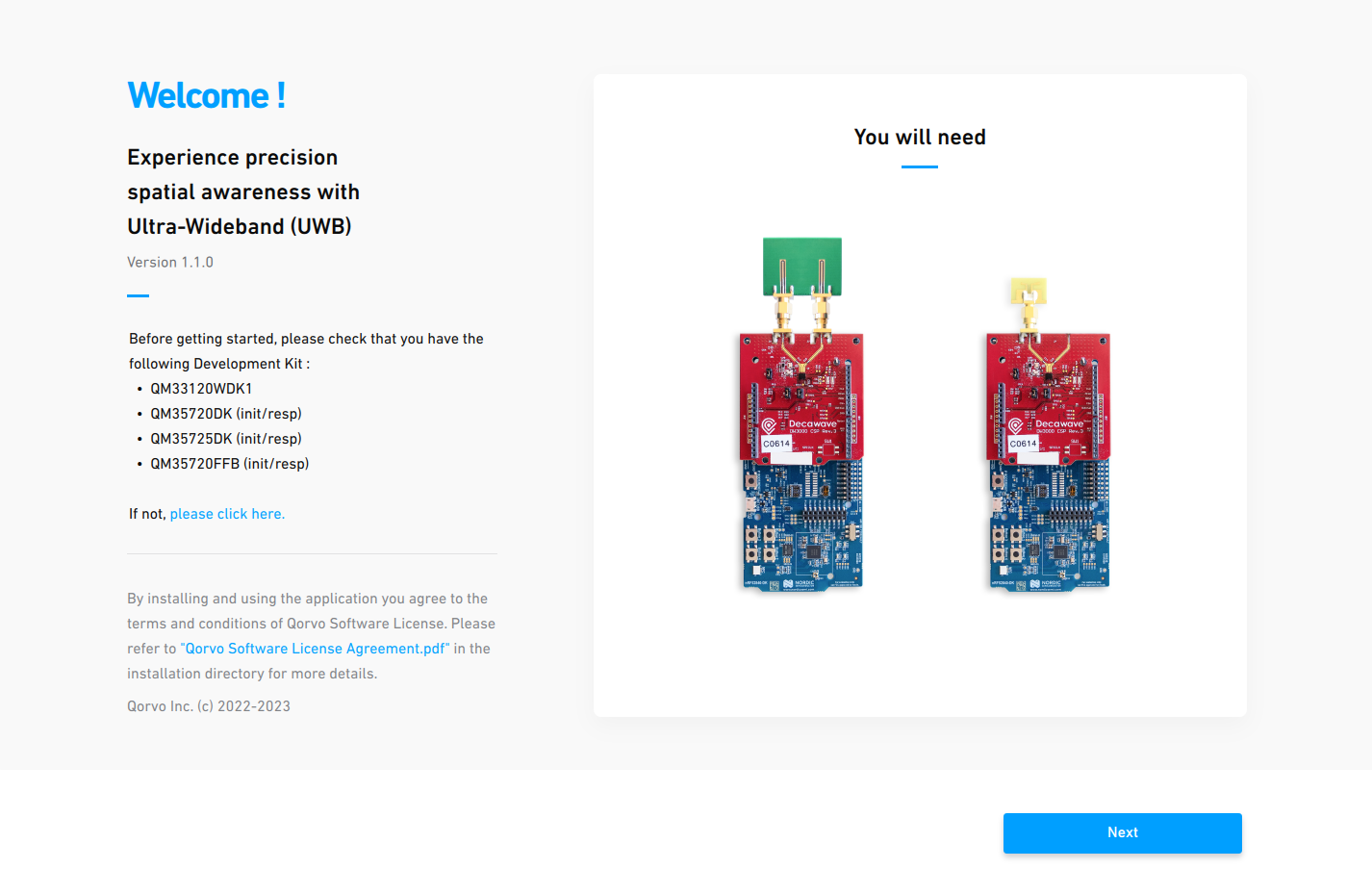
UWB Ranging & AoA Demo App main screen
If the application does not start, you might need to make is executable manually:
Right-click the application AppImage file.
select the Properties and go to the Permissions tab.
Check the checkbox for Allow executing file as program or similar.
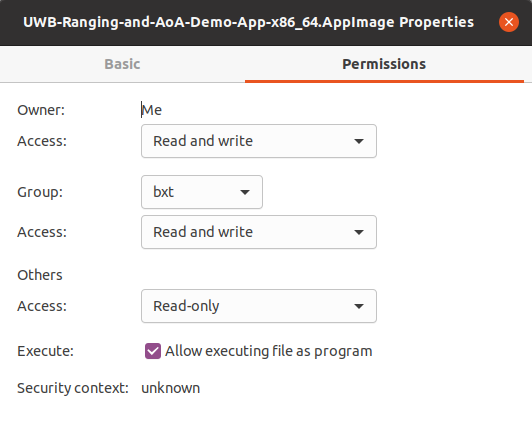
UWB-Ranging-and-AoA-Demo-App-x86_64.AppImage Properties
So, you have successfully installed and started the UWB Ranging & AoA Demo App.
Note
On some distributions, some additional libraries might be required to run the AppImage.
sudo apt-get install libxcb-xinerama0 libfuse2
Make sure you are in the dialout group so the applicaiton can detect the UDK1 devices.